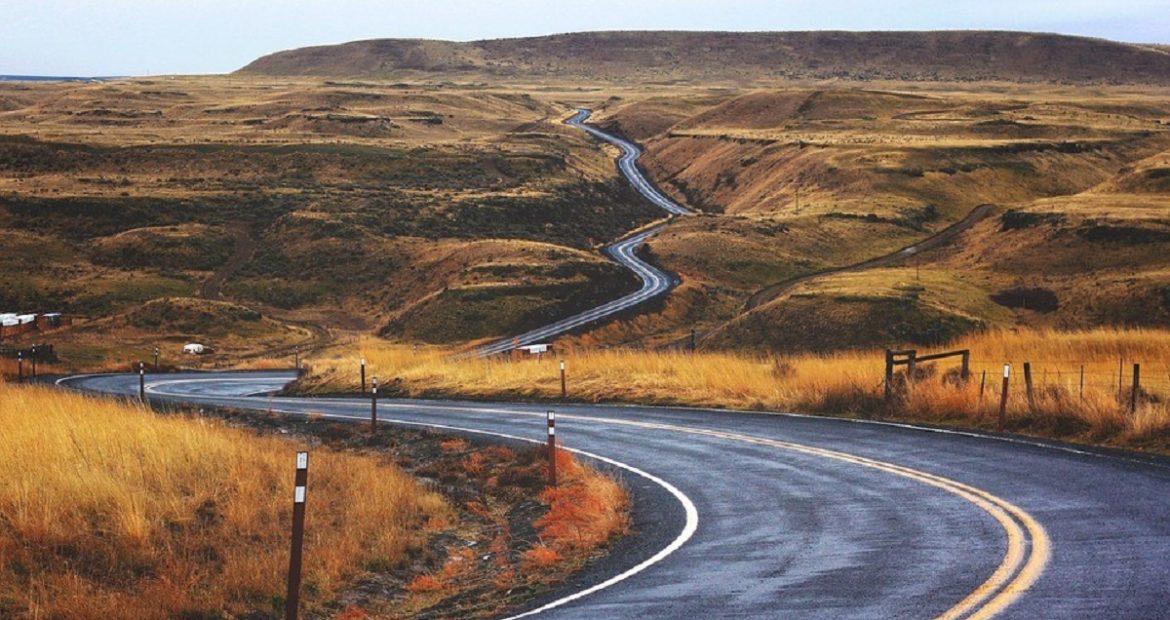This post is an update to one that appeared in March 2018
A few years ago, Insum Labs released Insum APEX Pro, a Chrome extension that adds extra functionality to APEX Page Designer.
Recently, the extension was updated to include a few bug fixes, as well as a new feature of ‘Jump to Shared Component’.
Insum APEX Pro features
- Searchable Select Fields
- Altered Property Highlighter
- Altered Property Filter
- Persistent Cursor Focus
- Jump to Shared Component New!
Ben presents Insum APEX Pro on APEX Instant Tips #79
Searchable Select Fields
This feature is exactly as it sounds! Across all of APEX (not just the Page Editor) many select fields are now searchable. The result is no more scrolling through a wall of options! Only select fields with 7 or more options become searchable. Why 7? Applying it to select fields with fewer options was too bulky. The search limits your options as you type, so your choice is often less than a few keystrokes away. We built this using Kevin Brown’s Select2 jQuery plugin.
Altered Property Highlighter
A commonly noted issue with APEX is its ever-increasing number of properties. For example, there are over 100 properties in an Interactive Grid with a single column. However, in most cases, only a few of these properties are ever used. Of course, you want to focus on the properties that matter. So, here’s our solution: highlight only the altered properties. I recommend always having this feature turned on.
Altered Property Filter
You can further reduce eye clutter by filtering out unaltered properties. This is especially helpful for developers who are new to a project and trying to understand how the application works. It also helps you to perform quick “sanity checks” when your application is exhibiting strange behavior, as in this example in a recent APEX Instant Tips episode. We certainly recommend trying this feature out and becoming comfortable using it on a regular basis.
Focus Last Property Selected
This is a feature that was removed in APEX 5. It’s the ability to stay focused on the same property as you switch between components. Due to popular demand, we’ve put this feature back in. It can be enabled/disabled by clicking the Insum button in the top right. Note: it is disabled by default, but can be enabled by clicking the Insum logo in the top right of the screen.
Jump to Shared Components
Insum APEX Pro is all about saving you clicks and scrolling. If you’re working with an item that is linked to a Shared Component, for example a List of Values, and you need to make changes to that Shared Component, you would likely have to do the following:
- Click on your page item
- Navigate to the List of Values section of the item’s settings
- Click on it to get to a middle page
- Click on Edit Component to go to the Shared Component
Insum APEX Pro does away with the third step, and takes the developer straight to the Shared Component, thus saving you a click. You’re welcome!
How Insum APEX Pro Works
The chrome extension uses APEX’s public API object. You can examine this object by navigating to page editor in APEX, opening the console in the Chrome Developer’s Toolbar, and typing “pe” (stands for page editor). This will return the API object for your inspection. You can also learn more about Page Editor’s Public API by downloading APEX, unzipping it, and navigating to apex/images/apex_ui/js/pe.model.js to view its source code.
How to install Insum APEX Pro
To install, open this link and click “Add to Chrome” in the top right. That’s it! You may have to refresh your Oracle APEX Page Designer to see it in action right away.
Have feedback? Send it to us on the Insum-APEX-Pro Github page, or comment on this post below.